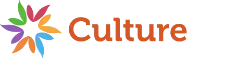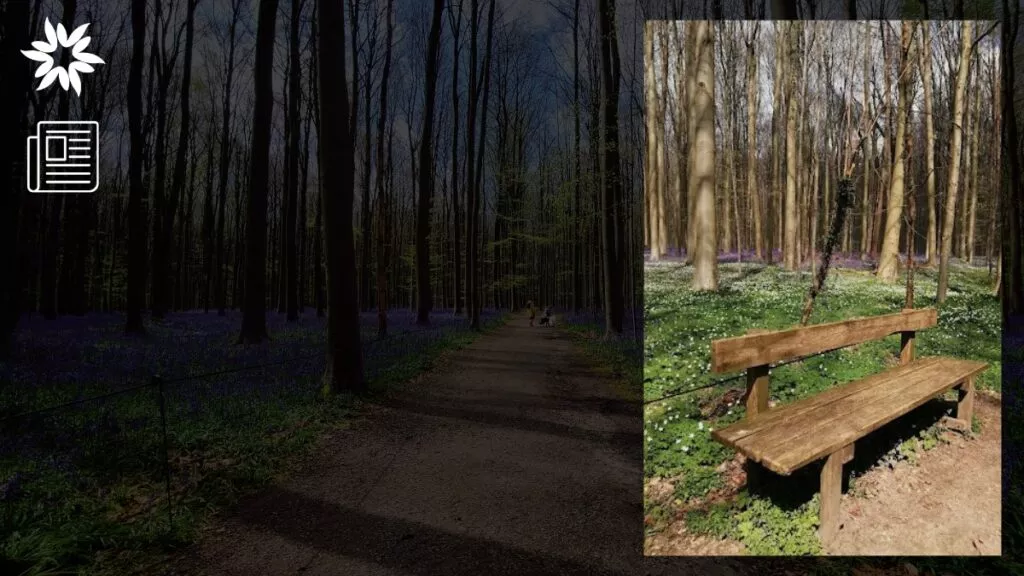Are you looking for the best digital art software? If so, you’ve come to the right place.
We know that with so many options out there, it sure can get overwhelming.
Some programs are packed with features, others are user-friendly, and some are better for painting, sketching, or graphic design.
Plus, different tools work better on desktops, tablets, or for drawing on the go.
Our goal with this guide is to help you find the perfect fit—whether you’re a beginner, hobbyist, or pro—across all platforms, including PC, iPad, and Android.
So, let’s find you the best art software, shall we?
Key Takeaways
- Best Overall Software for Professionals: Adobe Photoshop is the top choice for professionals due to its extensive toolset, constant updates, and cross-device compatibility. It’s the industry standard for photo editing, digital painting, and graphic design, but it comes with a high subscription cost.
- Best for Digital Painting: Corel Painter is the go-to for artists seeking realistic painting tools. Its ability to mimic traditional media like oils and watercolors makes it ideal for professional painters, though its high upfront cost may be a downside.
- Best for iPad Users: Procreate is hands-down the best option for iPad, offering powerful tools in an affordable, one-time purchase. It’s intuitive and packed with features, making it perfect for on-the-go creatives, but it’s limited to iPad only.
- Best Free Software: Krita is the best free digital art software, especially for beginners and hobbyists. Its robust brush engine and customizable interface make it a great, cost-effective option.
- Best for Beginners: Autodesk SketchBook is the best choice for those new to digital art. It’s free, easy to learn, and offers a simple interface with enough tools to get started, though it lacks advanced editing features.
- Best for Manga Artists on a Budget: MediBang Paint is an excellent free option for manga and comic artists. While it has a more limited brush selection compared to others, it provides solid tools for comic creation without any cost.
Factors to Consider When Choosing Digital Art Software
As you might already know, choosing the right digital art software depends on a few key factors that can make or break your experience.
Here are some factors to keep in mind:
Purpose and Use Case
What are you planning to do with the software? Drawing, painting, editing photos, or animating? Different software is better suited for specific tasks, so it’s important to know what you need.
Platform Compatibility
Next, think about the devices you’re using. Are you using Windows, Mac, iPad, or Android?
As we’ve discussed, some software works across multiple platforms, while others are exclusive to one.
Also, consider whether you need cross-device syncing, which allows you to start on one device and finish on another.
Price
Software comes at different price points—some are free, some require a one-time purchase, and others need a monthly subscription.
As prices for digital art software vary widely, it’s essential to have a clear budget before making your choice.
Learning Curve and Ease of Use
Whether you’re just starting or have more experience, the ease of use can make a big difference.
While certain software is designed to be simple and user-friendly, others offer more advanced features that might take some time to get the hang of.
So, think about how much complexity you’re ready for when choosing the right tool.
Tool Integration
Do you use a drawing tablet or stylus? For a smooth experience, make sure the software supports popular tools like Wacom tablets or the Apple Pencil.
AI and Automation
Especially today, the rise of AI has made a real impact on how we work. And many programs now use AI features to handle tasks like image editing or coloring, which can save you a lot of time, especially with larger projects.
Thus, looking for these features to help speed up your workflow is definitely worth looking out for.
The Best Digital Art Software for Desktop (PC/Mac)
If you’re creating digital art on a desktop, finding the right software can really level up your creativity.
So, let’s break down some of the top digital art software for desktops, looking at what they’re best for, their pros and cons, and how they can fit into your creative workflow.
Adobe Photoshop (Top Choice for Professionals)
Adobe Photoshop is like the OG of digital art software. It’s been around forever and is the go-to tool for professionals in all kinds of creative fields—graphic design, digital painting, or photo editing.
If you’ve heard of digital art, you’ve heard of Photoshop, and that’s because it’s incredibly powerful and can handle just about any creative task you throw at it.
From drawing and painting to editing and creating intricate designs, Photoshop has it covered.
Pros:
- Extensive Toolset: Photoshop has a ton of tools. It doesn’t matter if you’re painting, drawing, manipulating photos, or designing—there’s a tool for everything. The brushes alone are super customizable, and if you like to experiment with different styles, it’s got you covered.
- Constant Updates: Adobe constantly rolls out new features and improvements, which means the software never feels outdated. New AI tools like Adobe Firefly, which helps with things like image editing and cropping, make life easier by automating some of the tedious tasks.
- Cross-Device Compatibility: If you’re someone who likes to switch between working on a desktop and, say, an iPad, Photoshop is perfect. Adobe has a cloud-based system, so you can easily pick up where you left off on a different device.
Cons:
- Expensive Subscription: The biggest downside to Photoshop is its price. It works on a subscription basis, which means you’re paying monthly or yearly, and it’s not cheap. While the subscription gives you access to other Adobe tools, the cost can increase over time, especially if you’re not using all those other apps.
- Not Ideal for Vector Art: Photoshop is fantastic for raster-based work (think pixel-based art, photos, etc.), but if you’re working with vector art (which is scalable and more commonly used in logos and illustrations), it’s not the best option. You’d want to use Adobe Illustrator for that kind of work.
Best For:
Photoshop is the best option for professionals who need a versatile, powerful tool for all kinds of creative projects. And it’s especially good if you’re working on multiple devices and want everything synced up.
Corel Painter (Best for Digital Painting)
Corel Painter is a dream come true for anyone who loves digital painting. It’s built to mimic real-world painting tools, so if you miss the feel of a paintbrush or pencil, this software brings that experience to your screen.
The brushes in Corel Painter are designed to act like real brushes, with features that make it feel like you’re working on a real canvas. If digital painting is your thing, Corel Painter is probably the best choice out there.
Pros:
- Powerful Painting Tools: Corel Painter’s brush engine is what makes it stand out. It’s designed to simulate real-world painting tools, which means you get the closest thing to actually painting with oils, watercolors, or acrylics, but without the mess.
- Extensive Brush Library: A huge range of brushes is available, from simple pencils and pens to more advanced textured brushes. Plus, you can customize them to find the right tool for your style.
Cons:
- Expensive Upfront Cost: Unlike Photoshop, which spreads the cost over time through a subscription, Corel Painter requires a one-time purchase, and it’s not cheap. The initial cost can be a little intimidating, especially if you’re on a budget, but there are no ongoing fees, so once it’s paid for, it’s yours for life.
Best For:
Corel Painter is perfect for professional digital painters and illustrators who want a more traditional painting experience on a digital platform. So, if you’re serious about creating art that mimics real-life painting, Corel Painter is well worth the investment.
Affinity Photo (Best Photoshop Alternative)
Affinity Photo is a fantastic alternative if you love the idea of Photoshop but not the subscription model. It’s a powerful program with many of the same features you’d find in Photoshop, but you only have to pay once to own it.
Affinity Photo is great for editing photos, drawing, and creating digital art, making it a strong contender for anyone looking for a more budget-friendly option without compromising quality.
Pros:
- Affordable: Affinity Photo is a one-time purchase, so once you buy it, it’s yours forever. There are no monthly or yearly fees to worry about, which is a big plus if you’re trying to keep costs down.
- PSD Compatibility: If you’ve already been using Photoshop, Affinity Photo makes it easy to switch over because it’s fully compatible with PSD files. You can open, edit, and save PSDs without issues, making it super convenient to switch between the two programs.
Cons:
- Lacks Some Advanced Features: While Affinity Photo is powerful, it doesn’t have all the high-end features of Photoshop, like advanced AI tools or some of the more complex editing capabilities. It’s still a great program, but you might notice the difference if you’re used to the full range of Photoshop’s offerings.
Best For:
Affinity Photo is ideal for users who want the power of Photoshop without the commitment of a subscription. It’s perfect for artists, designers, and photographers who need a solid program for editing and creating but don’t want to break the bank.
Krita (Best Free Software)
Krita is an amazing free option for digital artists, especially if you’re starting out or don’t want to spend money on a program right away.
Plus, it’s open-source, which means a lot of its development is community-driven, and it’s packed with features that make it a great tool for drawing and painting.
While it’s not as powerful as some premium programs, it holds its own and is perfect for hobbyists and beginners.
Pros:
- Free: It’s hard to beat the price—Krita is completely free to download and use. This makes it an excellent choice for anyone not ready to commit to expensive software.
- Customizable Interface: You can tailor Krita’s interface to fit your workflow. It’s super flexible, so you can arrange the tools and menus in a way that makes sense for your workflow.
- Strong Brush Engine: Krita’s brush engine is surprisingly strong for a free program. You get access to a good range of brushes, and you can tweak them to suit your style.
Cons:
- Less Versatile Than Premium Software: While Krita is great for drawing and painting, it’s less versatile than programs like Photoshop or Corel Painter. It doesn’t have the same depth of features, especially regarding photo editing or more advanced tools.
Best For:
Krita is best for beginners, hobbyists, or anyone looking for a free alternative to paid software.
That said, if you’re just getting started in digital art and don’t want to spend any money upfront, Krita is an excellent starting point.
The Best Digital Art Software for iPad
Nothing beats the iPad when it comes to digital art on the go. It’s portable and powerful, and it works great with a stylus, especially the Apple Pencil.
But even the best hardware needs the right software to truly shine. Luckily, there are some amazing apps available for iPad that allow artists to create stunning digital art.
Procreate (Best Overall for iPad)
Procreate is hands-down the most popular digital art app for iPad, and for good reason. It’s known for being super intuitive, powerful, and affordable, which makes it a favorite among beginners and professionals.
If you’ve spent any time looking into digital art apps for iPad, you’ve probably seen Procreate recommended a lot.
It’s great how the app is incredibly easy to use and packed with features that let you create professional-quality artwork, no matter your skill level.
Pros:
- Intuitive UI: One of Procreate’s biggest selling points is how easy it is to pick up and start using. The interface is super clean and user-friendly, so you’re not spending hours figuring out where the tools are. Everything feels really natural and well-organized, so you can focus on creating rather than fiddling with settings.
- Realistic Brushes: Procreate’s brushes are incredibly realistic. Whether you’re painting, sketching, or inking, the brushes feel very responsive and can mimic real-world tools. Plus, you can create and customize your own brushes, giving you even more control over your work.
- Affordable One-Time Cost: Unlike many other apps, Procreate doesn’t rely on a subscription model. You pay once—about $9.99—and the app is yours to use forever. This makes it one of the most budget-friendly options available, especially considering its range of features.
Cons:
- iPad-Only: The biggest downside to Procreate is that it’s only available on iPad. So, you’re out of luck if you don’t own an iPad or want to switch between working on an iPad and a desktop. It also doesn’t offer cloud syncing, so you can’t seamlessly switch devices mid-project.
Best For:
Procreate is ideal for artists who love using an iPad to work on the go. It’s great for illustrators, graphic designers, and even animators (since it has some basic animation features).
Clip Studio Paint (Best for Comic Artists)
Clip Studio Paint is the go-to app for anyone serious about creating comics or manga.
Initially made for desktops, it was brought to iPad and is now one of the best tools for artists specializing in characters, storyboarding, and detailed illustrations.
You’ll appreciate the fact it’s packed with features designed to simplify the comic creation process, from panel layouts to specialized brushes.
Pros:
- Affordable: Clip Studio Paint offers a very reasonable price, especially considering the depth of tools it provides. There’s a monthly subscription model, but it’s pretty cheap compared to other apps, and there’s also a one-time purchase option.
- Extensive Brush and Pen Tools: The app comes with a wide range of brushes and pens perfect for comic-style art. Whether you’re inking, coloring, or sketching, Clip Studio Paint has tools tailored to these tasks. Plus, the pressure sensitivity with the Apple Pencil is on point, so you can get those super-precious lines and details.
- Panel Creation Tools: One of the features that sets Clip Studio Paint apart is its ability to create comic and manga panels quickly and easily. You can set up layouts, drag and drop panels, and even add speech bubbles and dialogue boxes with minimal effort.
Cons:
- Steeper Learning Curve: While it’s great for comic artists, Clip Studio Paint can be tricky to get the hang of, especially if you’re new to digital art. There are so many features and tools that it can feel a bit overwhelming at first. You’ll need to get familiar with the interface before using it to its full potential.
Best For:
Clip Studio Paint is perfect for manga, comic, and character artists. This app is for you if you’re really into creating comic book-style art or detailed illustrations. Thanks to its extensive brush and panel tools, it’s also great for storyboarding and character design.
Adobe Fresco (Best for Illustrators)
Adobe Fresco is Adobe’s answer to Procreate, focusing on vector and raster artwork. Fresco stands out because it’s designed for professional illustrators who need to work with pixel and vector art.
This means you can create incredibly detailed artwork that’s scalable without losing quality—perfect for logos, illustrations, and other design work.
On top of that, it integrates smoothly with the rest of Adobe’s Creative Cloud apps, so it’s a great tool if you’re already in the Adobe ecosystem.
Pros:
- Great for Vector Art: Unlike Procreate, which is mainly focused on raster (pixel-based) art, Adobe Fresco also allows you to create vector art. This makes it a fantastic option if you need scalable, high-resolution images or if you’re working on something like logos or graphics that need to be resized without losing quality.
- Cloud Syncing with Photoshop: If you already use Adobe’s other apps like Photoshop or Illustrator, Fresco fits right in. You can sync your work across devices using Adobe’s Creative Cloud, making it easy to switch between working on your iPad and desktop. This seamless integration is handy for professionals who need to move between devices or collaborate with others.
- Built for Professionals: Adobe Fresco has pro-level features, from customizable brushes to advanced layering options. The app also includes live brushes that simulate real-world painting, so you can mix colors and see them blend in real-time.
Cons:
- Subscription Required: The main downside to Adobe Fresco is that it requires a subscription. It’s part of the Adobe Creative Cloud, so you’ll need to pay a monthly or annual fee. While it’s not super expensive, the cost can add up, especially if you’re already paying for other Adobe apps.
Best For:
Adobe Fresco is best for professional illustrators who are already familiar with Adobe products and want an app that offers both vector and raster tools.
If you frequently switch between desktop and iPad or if you need to work with scalable vector art, Fresco is a fantastic choice.
The Best Digital Art Software for Android and Windows Tablets
When it comes to creating digital art on the go, Android and Windows tablets offer some fantastic options.
There are plenty of apps with powerful tools and easy-to-use interfaces that let you sketch, paint, and bring your ideas to life right from your tablet.
It’s, for sure, the best way to capture inspiration whenever it strikes.
ArtRage (Best Cross-Platform for Natural Painting)
ArtRage is perfect for artists who love the feel of traditional painting but want the flexibility of working digitally. This app mimics real-world painting tools like oils, watercolors, and pencils.
The app’s standout feature is its ability to simulate the texture and blending of real paint, so it feels like you’re actually working on a physical canvas.
Not to mention, the tools in ArtRage make it easy to experiment with layers of paint, blending colors, and adding textures, all in a natural way.
Pros:
- Affordable: ArtRage is relatively cheap compared to other digital art software, making it a great option if you want professional-quality painting tools without breaking the bank.
- Realistic Painting Simulation: The app’s biggest strength is how well it simulates traditional painting. If you love the texture of oil paints or the smooth flow of watercolors, ArtRage gives you that realistic feel on your tablet screen. Plus, the color mixing and brush strokes look and act just like they would on a real canvas.
Cons:
- Performance Issues with Large Canvases: While ArtRage works great for smaller projects, it can slow down when working with larger canvases or higher-resolution images. If you plan to create big, detailed works, you might notice some performance issues, especially on older tablets.
Best For:
ArtRage is ideal for artists who want to recreate the feel of traditional painting but in a digital space.
And it’s especially good for those who need to work across multiple platforms—whether that’s Android, Windows, or desktop—since ArtRage works well across all of them.
Autodesk SketchBook (Best for Beginners)
Autodesk SketchBook is one of the most beginner-friendly digital art apps, perfect for starting with digital drawing.
Amazingly, it offers a simple, intuitive interface that’s easy to navigate, even if you have little experience with digital art.
Despite being user-friendly, SketchBook is still powerful enough to create stunning artwork, thanks to its various brushes and tools.
Also, it’s a favorite for sketching and quick illustrations due to its straightforward design.
Pros:
- Free: One of the biggest draws for Autodesk SketchBook is that it’s completely free. You get access to all the tools and features without having to pay, making it an amazing option for beginners or hobbyists who don’t want to spend money upfront.
- Simple Interface: The app’s design is clean and straightforward, which makes it easy to use. Everything is where you expect it to be, so you can focus on drawing instead of trying to figure out how to use the app.
- Customizable Brushes: Even though SketchBook is simple, it still gives you control over your brushes. You can adjust the size, opacity, and flow, which makes it easy to find the right tool for your specific style.
Cons:
- Lacks Advanced Editing Tools: While SketchBook is great for basic drawing and sketching, it doesn’t have the advanced features you’ll find in other, more complex apps. You might find it lacking if you’re looking to do more detailed photo editing or complex layering.
Best For:
Autodesk SketchBook is perfect for beginners and hobbyists who want a simple, free app to get started with digital drawing.
It’s also great for those who want a straightforward tool to sketch ideas without getting bogged down in too many settings or complicated features.
MediBang Paint (Best for Manga Artists on a Budget)
MediBang Paint is a fantastic app for manga and comic artists, especially those working on a budget. It’s lightweight and easy to use, yet it comes packed with features ideal for creating detailed comic panels, characters, and backgrounds.
If you’re into manga or comic book art, MediBang Paint gives you everything you need to get started without costing a dime.
Pros:
- Free: MediBang Paint is another free app, which makes it a great choice for anyone who doesn’t want to spend money on digital art software. Despite being free, it’s surprisingly feature-rich, offering tools perfect for comic creation.
- Easy to Use: The interface is simple and user-friendly, making creating comic layouts and adding details a breeze. It’s great for beginners or anyone looking to create manga and comics without a steep learning curve.
- Great for Beginners: MediBang Paint has templates, layers, and panel creation tools that help you quickly get started on manga or comic art. If you’re new to this art style, the app’s built-in guides can be really helpful.
Cons:
- Limited Brush Selection Compared to Clip Studio Paint: While MediBang Paint has a decent selection of brushes and pens, it’s not as extensive as other apps like Clip Studio Paint, which is more tailored for professional comic artists. If you’re looking for more variety and customization in your brushes, you might find MediBang a bit limiting.
Best For:
MediBang Paint is best for manga artists just starting or anyone who wants a free, easy-to-use app for creating comics and manga. It’s especially great for budget-conscious artists who need solid tools without spending money.
Best Free and Budget-Friendly Digital Art Software
If you’re on a budget or just starting, you don’t need to spend a lot on digital art software.
In fact, great free and affordable options offer many of the same tools as pricier programs without the high cost.
Rebelle (Best Affordable Realistic Painting Software)
Rebelle is an absolute gem for anyone who loves the look and feel of traditional painting but wants the convenience of digital tools. It’s designed to mimic the behavior of real-life paints like watercolors and oils.
So, if you’re the kind of artist who loves the flow and blending of paints on a canvas, Rebelle will feel like a dream.
It’s safe to say this software stands out because of how well it replicates natural painting techniques.
The way the paint moves and blends on the screen feels like it would in real life, with watercolors soaking into the “paper” and oils building up in thick layers.
Pros:
- Authentic Painting Experience: One of the coolest things about Rebelle is how it makes digital painting feel so real. You can tilt your canvas, watch watercolors bleed, and let your oils blend as if you were working on an actual canvas. It’s perfect for artists who are used to working with traditional mediums but want to switch to digital.
- Affordable: For what it offers, Rebelle is pretty reasonably priced compared to a lot of other digital art software. You won’t be paying an arm and a leg to get your hands on a program that feels this natural. It’s a one-time purchase, so there are no monthly subscriptions to worry about.
Cons:
- Can Lag on Older Hardware: While Rebelle is impressive, it needs some power to run smoothly. If you’re working on an older computer, you might notice some lagging or slowing down, especially with larger canvases or more complex pieces. It’s not a deal-breaker, but it’s something to keep in mind if your setup isn’t super up-to-date.
Best For:
Rebelle is best for artists who are into realistic painting techniques and want to keep that authentic feel even when working digitally.
If you love traditional mediums like watercolor and oil painting but want to switch to a more budget-friendly digital option, Rebelle will be a fantastic fit.
It’s also a great pick if you’re looking for a painting program that’s a bit more affordable than the bigger names.
Artweaver (Best for Windows Beginners)
Artweaver is another awesome option, especially for anyone new to digital art. It’s designed specifically for Windows users, and it’s super beginner-friendly.
If you’re just dipping your toes into digital art and want something simple and easy to understand, Artweaver is a great choice.
The software doesn’t have all the bells and whistles of more advanced programs, but it has everything a beginner could need to get started, including a solid range of brushes and tools.
Oh, and it offers both a free and paid version, so you can test it out without spending a dime.
Pros:
- Free Version Available: One of the best things about Artweaver is that there’s a free version you can download and use with no strings attached. The free version has enough features to help you get started with digital drawing and painting, so if you’re new to this and don’t want to invest money right away, this is a perfect option.
- Simple Interface: The interface in Artweaver is super straightforward to navigate. You don’t have to spend much time learning where things are or how to use the tools. Everything is laid out in a way that makes sense, so you can jump right in and start creating.
Cons:
- Stability Issues on Larger Projects: While Artweaver is excellent for smaller projects or just getting started, it can struggle with larger, more complex files. If you’re working on something big with many layers, the program can get laggy or even crash. This is more of an issue in the free version, but still, something to keep in mind if you plan on scaling up your work.
Best For: Artweaver is best for beginners who are just getting into digital art and want a free or affordable option that’s easy to use.
It’s also a great pick for hobbyists who don’t need all the advanced features of pricier programs and want something simple to bring their ideas to life.
Digital Art Software for Kids and Beginners
When you’re just starting out with digital art or introducing kids to it, you want something easy to use and fun without overwhelming them with too many complicated tools.
These apps are perfect for kids and beginners learning the ropes of digital drawing and painting.
The Drawing Desk (Best for Kids)
Drawing Desk is a fantastic tool designed to help kids dive into the world of digital art. It focuses on teaching the basics of drawing in a fun and engaging way.
Kids can trace shapes and lines using guided drawing techniques, helping them build their skills in a really approachable manner.
To make learning feel more like play, there are entertaining tutorials that keep them engaged.
Plus, with a wide range of brushes, stickers, and colors, it’s easy for kids to get creative without feeling overwhelmed.
Pros:
- Simple Guided Drawing Techniques: One of the best things about The Drawing Desk is how easy it makes learning to draw. Kids don’t need to know anything about digital art to get started. The app walks them through simple shapes and lines, helping them understand how to assemble basic drawings without frustration.
- Fun Tutorials: The tutorials are not just helpful—they’re also really fun! Kids follow along with exciting, colorful instructions that keep them engaged so they can keep learning without even realizing they’re picking up new skills.
Cons:
- Confusing In-App Purchases: While the app itself is great for kids, the in-app purchases can be confusing. Some features are locked behind a paywall, and it’s not always clear what’s free and what’s paid, which can be frustrating if a child accidentally clicks on something that requires payment.
Best For:
The Drawing Desk is perfect for young children just exploring digital drawing. If you’re looking for a way to introduce digital art to a child without making it feel like work, this app is a fantastic choice.
Tayasui Sketches (Best Simple Drawing App)
Tayasui Sketches is another excellent app, but this one is aimed more at beginners of all ages who want a simple and sleek drawing experience.
The app is known for its minimalist design, which makes it really easy to use. There aren’t many complicated tools or menus to navigate, so you can just jump in and start drawing.
While it lacks advanced features, it’s perfect for people who want a clean, no-frills drawing app to sketch, doodle, or create simple art without getting bogged down by too many options.
Pros:
- Free: One of the best parts about Tayasui Sketches is that it’s free to download and use. You get a lot of functionality right out of the box without spending any money, making it great for beginners who don’t want to invest in expensive software.
- Easy to Learn: The app’s interface is clean and simple, so there’s no steep learning curve. You can quickly find all the tools you need, and the overall design makes it easy to focus on drawing without getting distracted by too many options.
- Minimalistic Design: If you like to keep things simple, Tayasui Sketches is perfect. The minimal design allows you to focus on your artwork rather than the app itself, which makes it great for quick sketches or casual doodling sessions.
Cons:
- Limited Advanced Features: While Tayasui Sketches is great for beginners, it doesn’t offer many advanced tools or features. If you want to create more detailed or complex artwork, the app might be a bit limiting. It’s definitely more suited to quick sketches and simple projects rather than in-depth digital paintings or illustrations.
Best For:
Tayasui Sketches is a great option for beginners or anyone wanting a simple, easy-to-use drawing app.
It’s perfect for people who want to start digital drawing without dealing with complex tools or cluttered menus.
And if you’re more into casual sketching or doodling, this app is a solid choice that keeps things fun and straightforward.
Test, Choose, Create – Find the Perfect Art App for You!
So, have you decided which one is right for you yet? Let’s recap the top picks to help you out.
If you’re a pro looking for the best all-around tool, Adobe Photoshop is your go-to for its powerful features and versatility.
For iPad users, Procreate is hands-down the favorite with its intuitive design and affordable price.
Corel Painter is perfect for those who love realistic digital painting, while Krita and Autodesk SketchBook are great free options for beginners and hobbyists.
A final tip: Before committing to any software, try the free trials or demo versions, as this will let you see which best fits your style and needs.
With so many options, there’s something out there for everyone, and it’s always wise to test things out before you buy.
Happy creating!